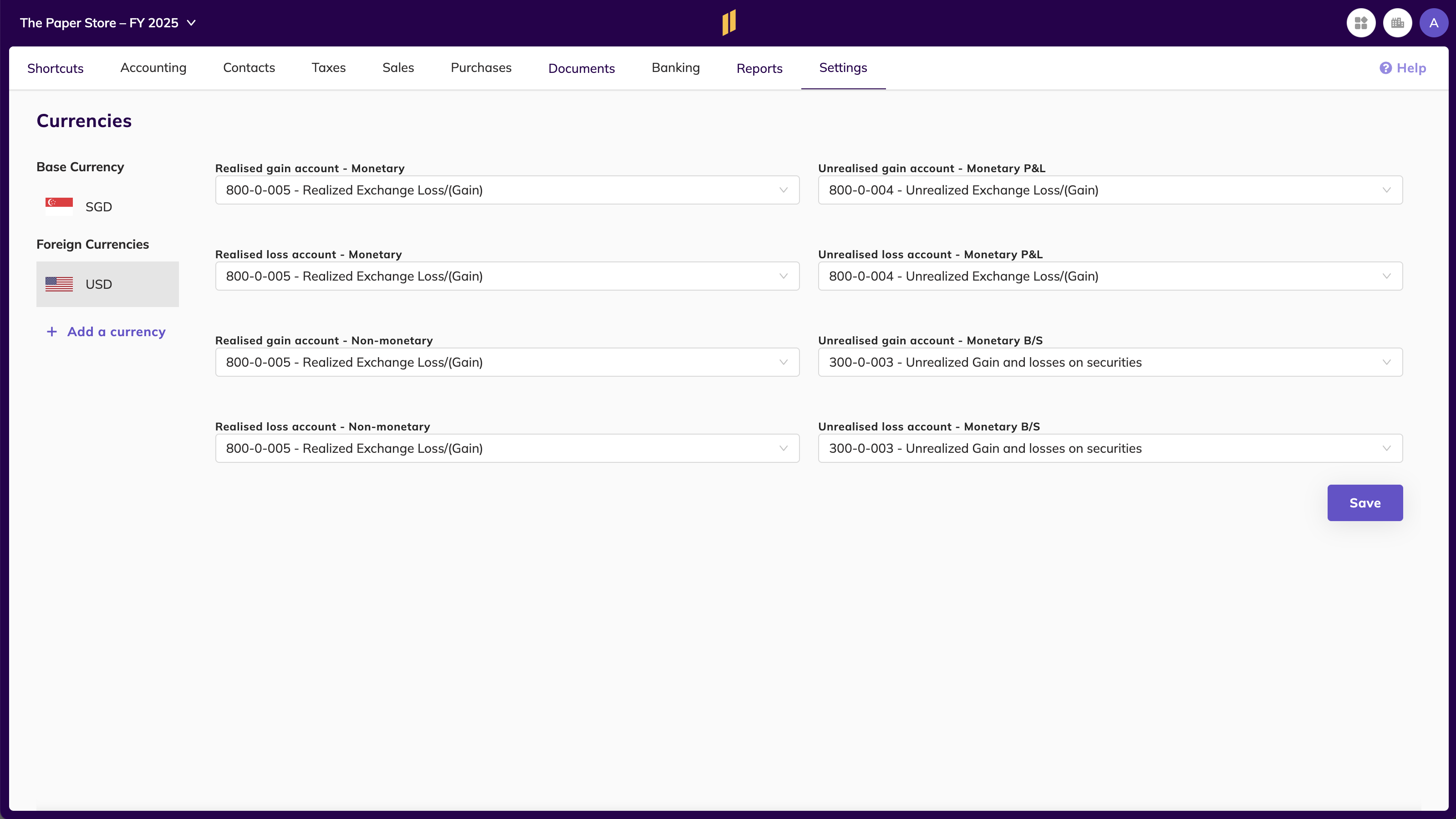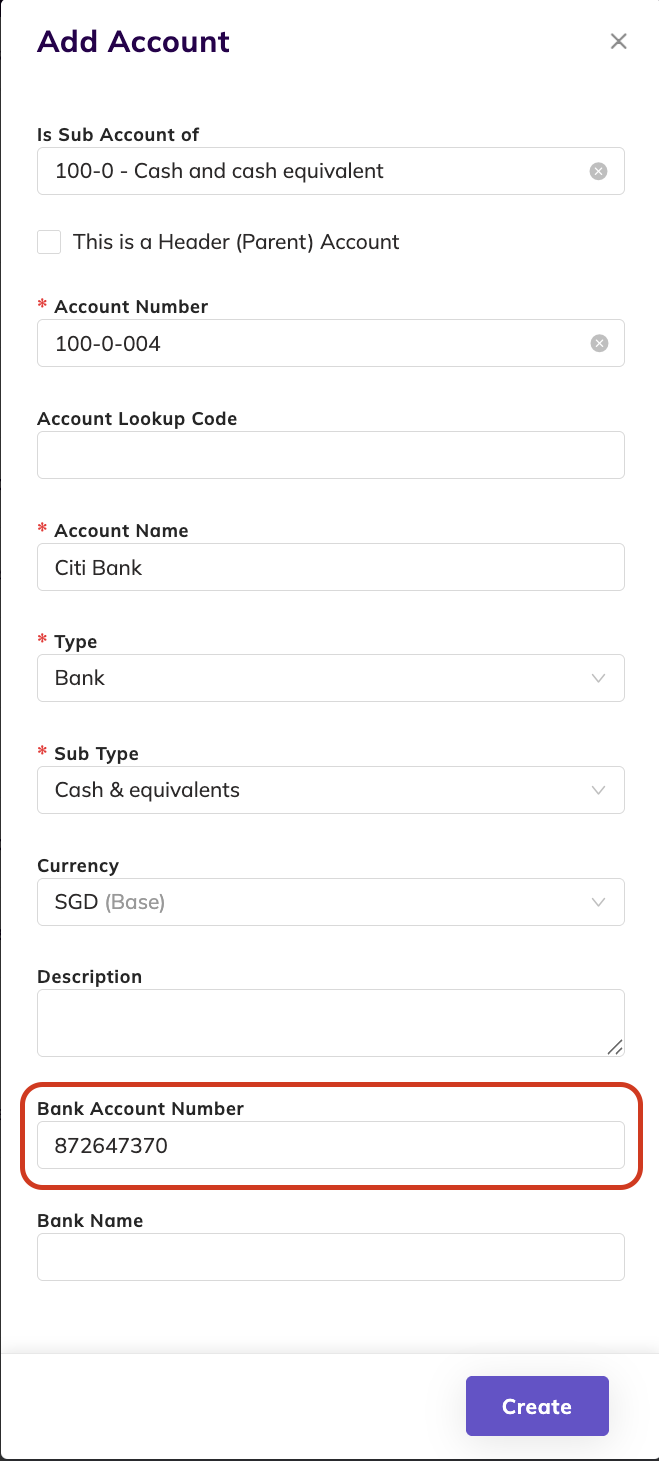Import or set up COA and ARAP accounts
Import Accounts (COA)
There are 2 ways to import your Chart of Accounts
- Select from a list of templates by Industry
- Create your own Chart of Accounts
Method 1 - Select from a list of templates by Industry
- Click on Import Template to choose a template that is close to your industry (there are 42 main templates that represent 98% of the Industries)
- Click on Import Template
💡 This cannot be undone.
You can also download the Chart of Account template that is relevant to your industry using the link below and make amendments you need.
https://www.dropbox.com/scl/fo/2cggudlq6uzrqe5155tzt/AM05R1Hf2fEQmaDgAVdSKLM?rlkey=9fjnxh65by0mmhy6j06vyx6i6&st=keb99dkv&dl=0You will need to save your xlsx file as CSV (CSV UTF-8) and import via method 2.The first month of the first quarter will always end on the last day of the month. Subsequent months will start from the first till last day of the month. Each quarter consists of 3 months or less (eg. if your fiscal year consist of only 11 months, the last quarter will only be 2 months)
Method 2 - Create your own Chart of Accounts import file
- On the navigation bar, select the Accounting tab and Chart of Accounts menu.
- Download the template and then complete your own CSV.
- On this page, to the right, please click the Import CSV button.
- Import the CSV using the same interface.
- Refer to the template if you receive error message.
💡 Tip : Use only numbers for your account code (and in sequence) so that the code can be auto generated for the next account created.
Example:
- If your account code is in this sequence 1-001-002, 1-001-003, we are able to auto generate the next account code as 1-001-004.
- If your account code is not in sequence 1-001-002, 1-001-005, we are not able to auto generate the next account code.
- If your account code contains alphabets, we are not able to auto generate the next account code.
Creating accounts
- On the navigation bar, select the Accounting tab and Chart of Accounts menu.
- On this page, to the right, please click the Add Account button.
- Complete the account creation form and click Save.
Inputs
Explanation
Is Sub Account of
Select a parent account (this is optional)
This is a Header (Parent) Account
Make this a parent account (this is optional)An account can be a sub account and also be a header account
Account Lookup Code
Alternative identifier or reference code that can be used to find and access an account, separate from the main account code/number
*Account Name
Name of the account
*Type
Type of account
*Sub Type
Sub type of account
Currencies
Transacting currencies of accounts You can have more than one transacting currency
Description
Description of account
Adding multi currencies to an account
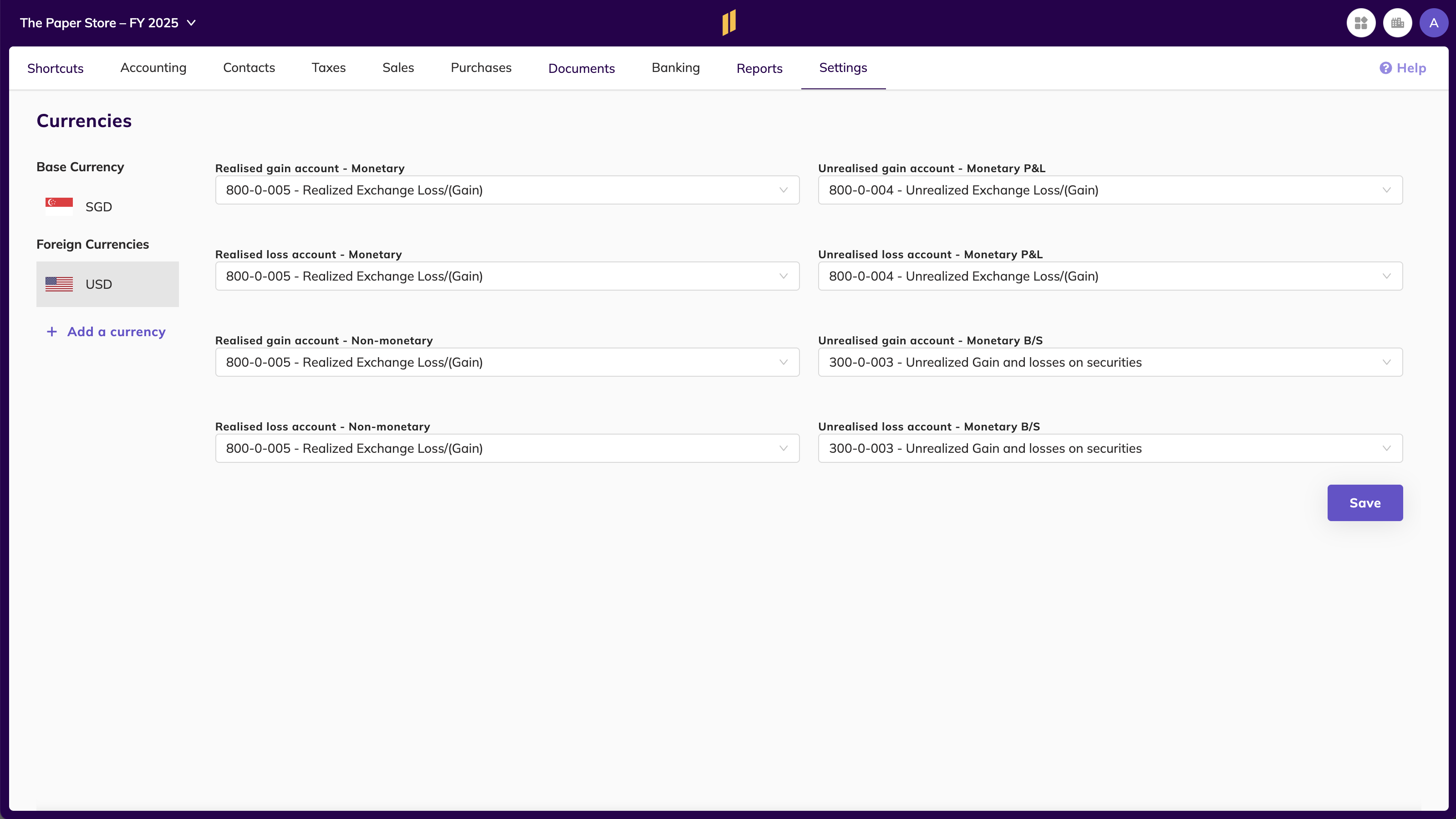
- Make sure you have added the currency in you currencies settings. To learn how, go to guide here: 💴 Define Currencies for Companies
- To add the currency in your COA account, click on that account in the COA, and in the currency selection, you will see the currency you have added in the settings.
Import contacts (customer/vendor/employee)
- Go to Contacts on the navigation bar and select any of the Employee / Customer / Vendor tabs.
- On this page, to the right, please click the Import CSV button.
- Download the template and complete it.
- Upload the CSV file using the same screen.
In case there are errors, we'll generate an error report. You can download the report and fix the errors in your import CSV file. To fix the errors, please refer to this document.
Creating contacts account (customer/vendor/employee)
- Go to Contacts on the navigation bar and select any of the Employee / Customer / Vendor tabs.
- On this page, to the right, please click the Add Account button.
- Complete the account creation form and click Save to create a contact account.
Inputs
Explanation
Is Sub Account of
Select a parent account (this is optional)
This is a Header (Parent) Account
Make this a parent account (this is optional)An account can be a sub account and also be a header account
Account Lookup Code
Alternative identifier or reference code that can be used to find and access an account, separate from the main account code/number
*Account Name
Name of the vendor/customer/employee account
*Type
Type of account
*Sub Type
Sub type of account
Currencies
Transacting currencies of accounts You can have more than one transacting currency
Description
Description of account
Defining Header for ARAP Accounts
While not mandatory, it's highly recommended to create Header (Parent) accounts for your Accounts Receivable (AR) and Accounts Payable (AP) in the Chart of Accounts (COA). This helps keep your COA organized and improves financial reporting.
💡 You typically don’t need to create Header accounts in the AR/AP (ARAP) module. These are only necessary in rare edge cases.

- Create a Control Account in the COA
Example: Accounts Payable - Control Account
Set the following:
- Account type: Current Liability
- Sub-type: Accounts Payable
- This is a Header (Parent) Account: Enabled - Assign Sub-Accounts in the Vendor Setup
- Go to your Vendors section
- Create individual payable accounts for each vendor
- Under Is Sub Account of, select the control account you created in Step 1
Creating a bank account in COA
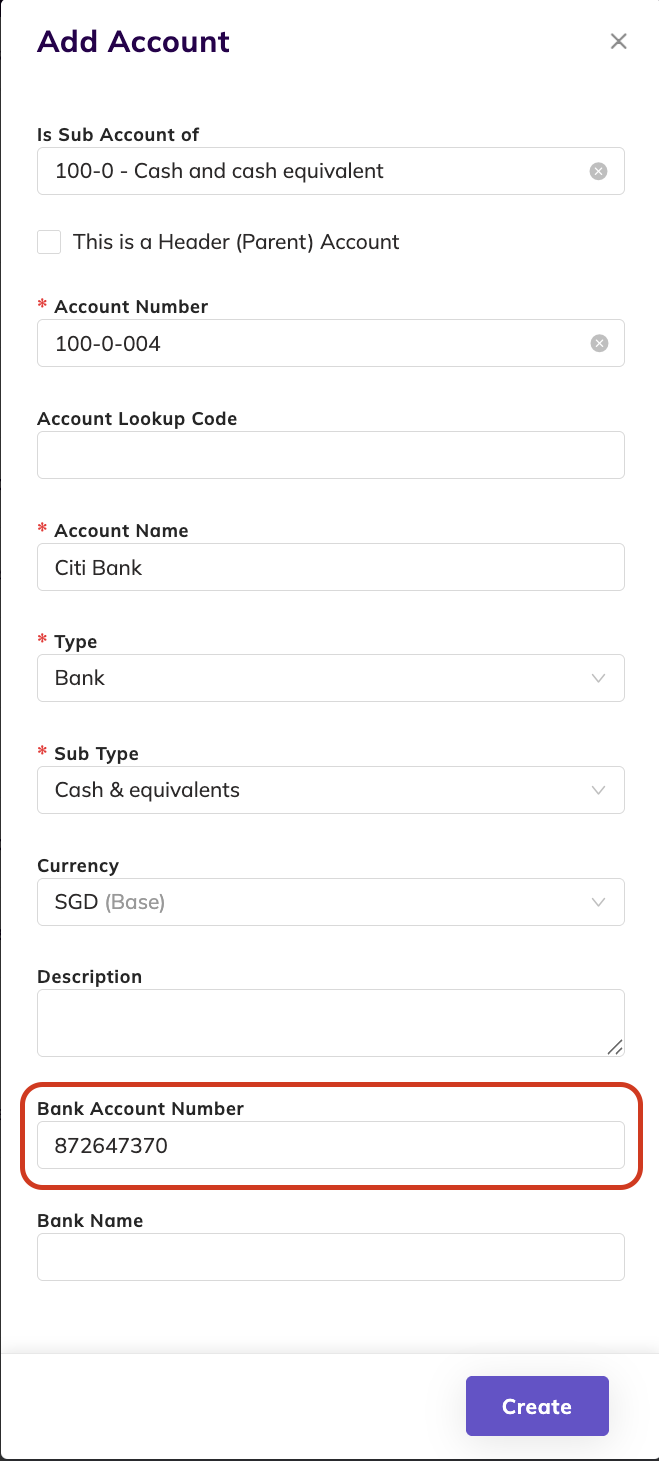
When creating a bank account, the bank account number (from the bank) input is mandatory to import bank statement or to set up bank feed.
Assigning a category to expense accounts
- At the Charts of Accounts account list, select the account you would like to assign an Expense Category to.
*Note: You can also assign an expense category when creating an account or using the CSV template and import. - On the Expense Category dropdown, select the category.
- Click Save to finish assigning the category.